This simple help guide will get you started with the raccoon design tool, showing you how to add text to your design.
Begin by navigating to the left-hand tab of the design tool and select text. You can now add your text by clicking add new text.
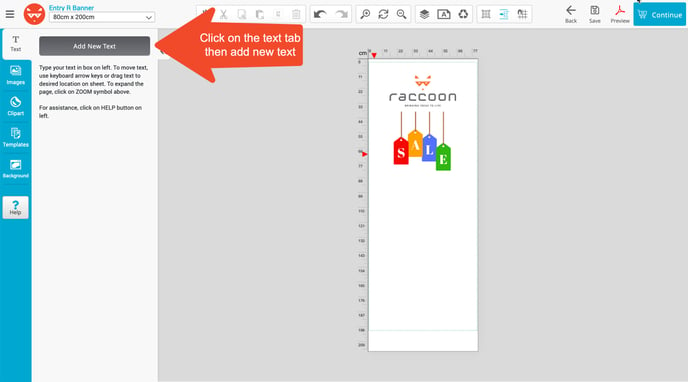
A box will appear for you to type your text in now. Type the text you would like into the text box and it will appear within your design.
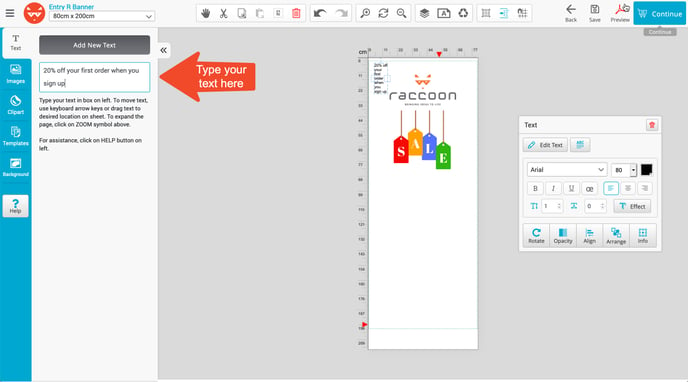
You can now drag your text into position on your design. Use the text editor to change the font, size and style of your text. You can also use the effect button to add a shadow. To add another section of text, simply click add new text again.
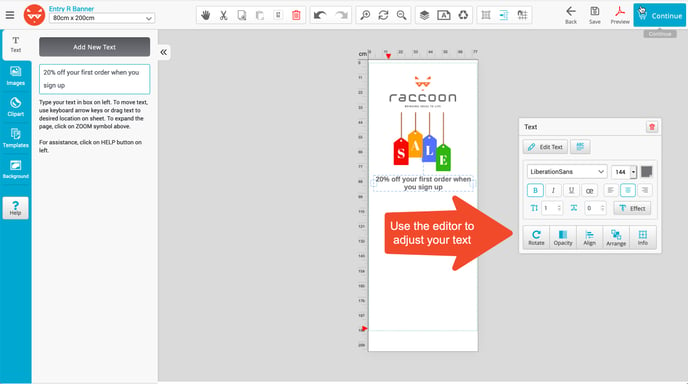
Still need help?
If you still need help, please fill out our Contact Us form and a member of our team will be in touch.